Back to Page
Amazon Product Listing
The Ultimate Guide to Amazon Product Listing Variation
The Ultimate Guide to Amazon Product Listing Variation
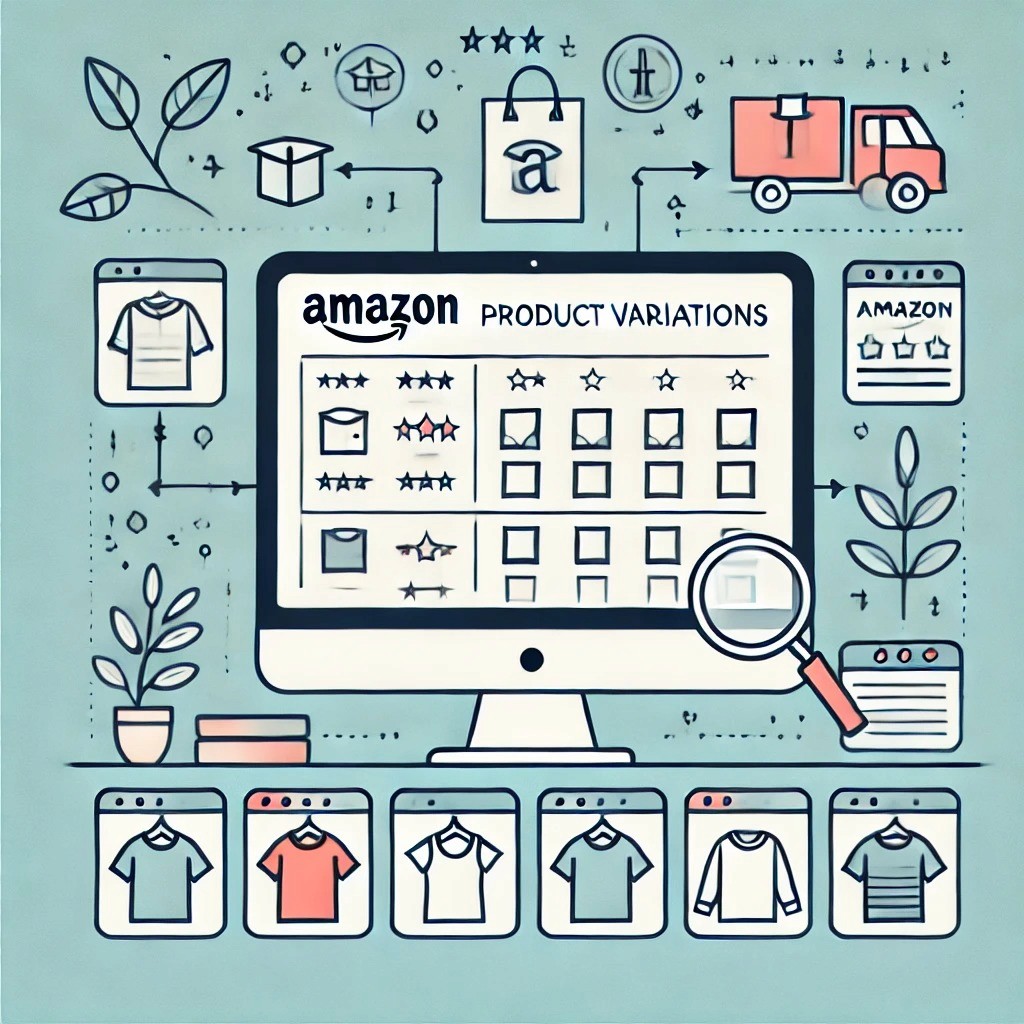
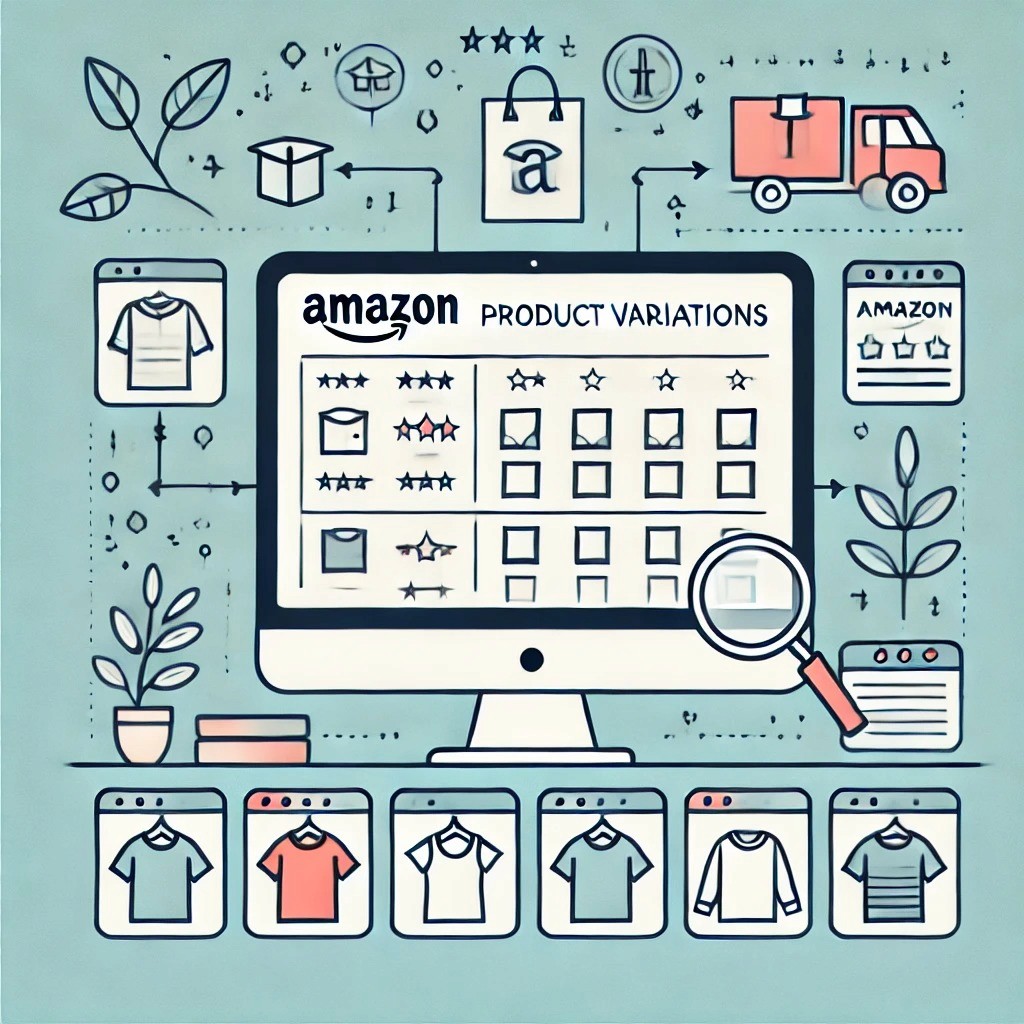
Back to Page
Amazon Product Listing
The Ultimate Guide to Amazon Product Listing Variation
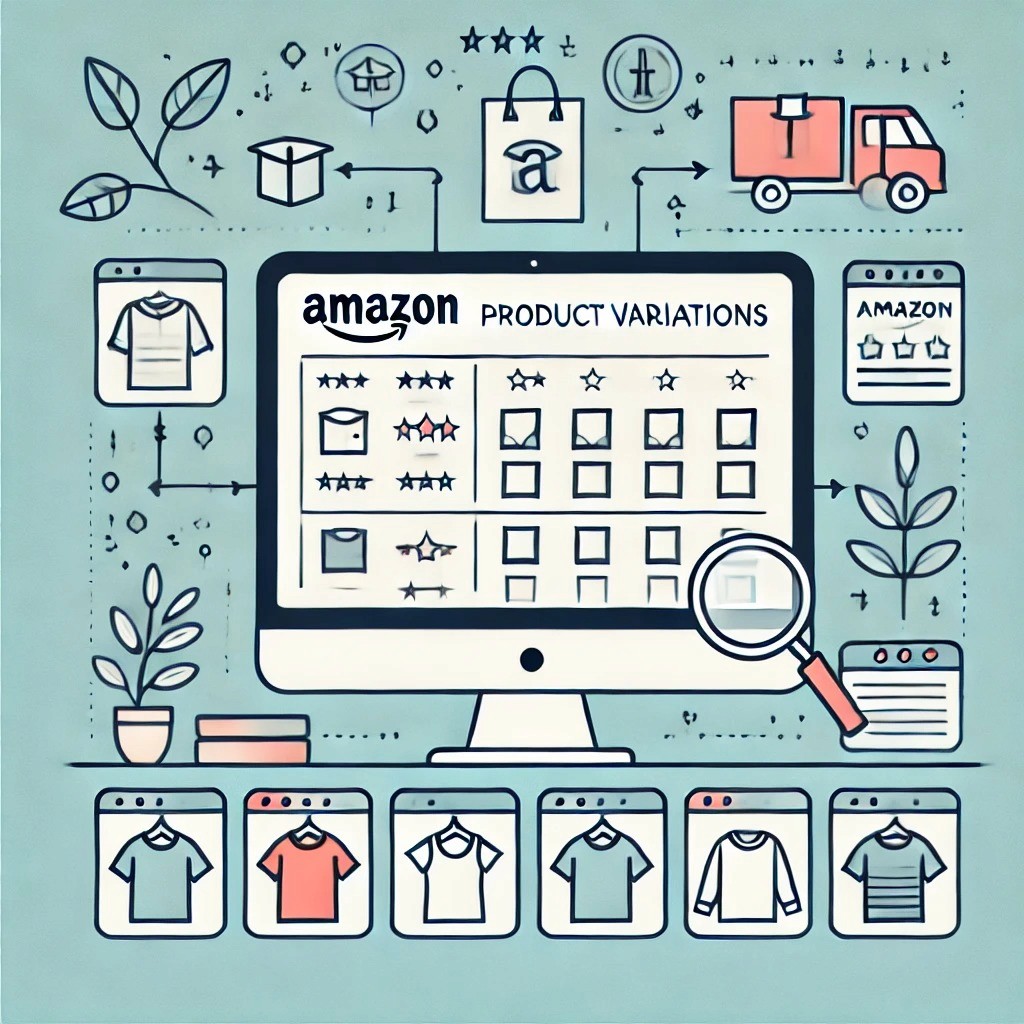
Jul 8, 2021
There are few things as baffling as parent-child variations on Amazon. They’re difficult to understand and seem impossible to create for most sellers. Almost every parent-child variation guide you’ll find either lack the information needed to understand variations or are way too technical. That’s why we have created this comprehensive and easy-to-understand guide that’ll make you a pro at Amazon variation in no time.
Read this article to get a better understanding of parent-child relationships on Amazon and exactly how you should use them. In our detailed guide, we’ll learn:
What are variations?
How are variations displayed?
What happens to your product detail page information, reviews & Amazon Enhanced Brand Content once your products are in a variation?
How can you create a variation? We’ve discussed both methods – flat file & variation wizard
Best practices for creating a variation
What’s not allowed
What is a parent-child variation?
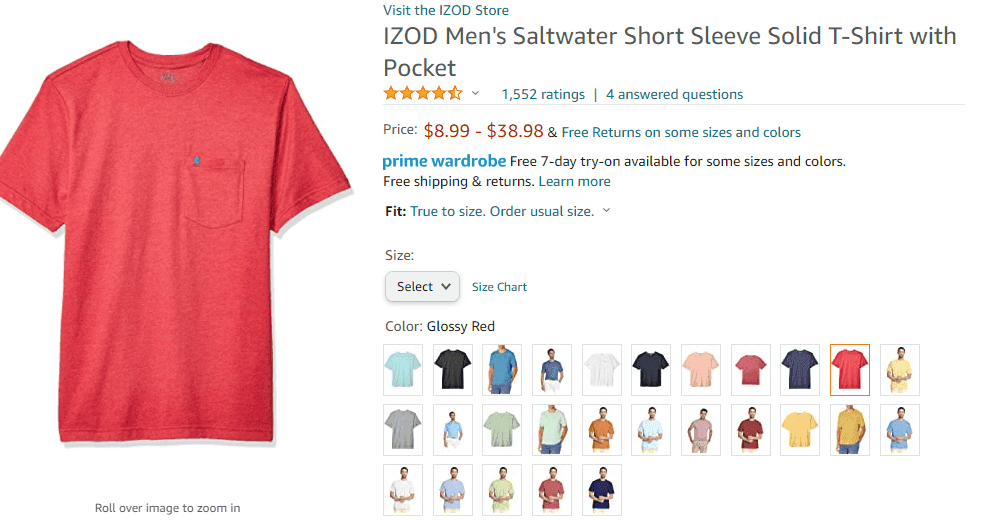
Everyone knows that. But Amazon describes parent-child variation as:
“Variations (also known as parent-child relationships) are sets of products that are related to one another in terms of size, color, flavor, etc. Good variation relationship listings allow buyers to compare and choose products based on different attributes such as size, color, or other characteristics from the available options on a single product detail page.
Does my product need variation?
Your product needs variation if any of the following is true:
If your products are fundamentally similar but differ in specific ways (size, color, flavor, etc.)
If your customers would have a simpler purchase experience if they could see all of your related products on a single detail page
If your products can share the same title
How are variations displayed in search results?
It depends on the category of your product. In the Clothing, Accessories & Luggage, Sporting Goods, and Beauty categories, the best-selling parent would be displayed, while in all other categories, the best-selling child would be displayed. If you have an underperforming variation, it can still show in the search result pages. This can happen when a shopper searches for a specific keyword. For example, “red shoes” instead of just “shoes.”
Does product detail page information change in each variation?
Again, this depends on the category your product is listed in. For the Clothing, Accessories & Luggage, Sporting Goods, and Beauty categories, the detail page information (title, bullet points, description, images, and other crucial product details) stays the same in all the variations. For all other categories, the information will change with the variations.
How does product variation impact A+ Pages?
You can either have a separate A+ Page for each variation or have a common A+ Page for all the variations. A combined A+ Page works great for color or size variations. For example, if you sell boots in five different colors or sizes, having one EBC works. But if you sell something that has different flavors or a t-shirt that has different quotes written on it, then having a common EBC isn’t a great idea.
What about reviews?
Most of the time, reviews are combined and displayed no matter which variation is selected.
Anatomy of product variation
Before we jump on to create product variation, let’s get the basics cleared first. Here’s a breakdown of a parent-child variation:
Parent: A parent does not have an entity of its own. A parent listing is more like a placeholder listing that binds all the child listings together. Customers cannot purchase from a parent ASIN.
Child: These listings are varied by theme and are bound to the parent. If you delete the parent listing, all the child listings will be separated.
Theme: The theme is what differentiates the child listings from one another. There are various types of themes available like size, color, scent, flavor, weight, and pack size. You are allowed to use one theme per listing, but in some categories, two themes can be combined. For example, if you share a t-shirt that has multiple colors and sizes, you would want to use the ‘SizeColor’ variation theme.
How to create a variation?
That’s what we all are here for, aren’t we? We’ve listed out the easiest methods of creating a variation. Don’t worry; even if this is your first variation ever, you’ll be able to create it on the first go.
There are two methods of creating a variation. You can either:
Use a flat file
OR
Use the Variation Wizard tool
We’ll discuss both in detail.
How to create a variation using a Flat File?
Flat files can be used to create a new variation from scratch, add a product to an existing variation, edit a variation, or delete a variation.
Steps to create a new variation from scratch
Step 1: List all the products that you want to add in a twister. If they’re already listed, hop on to step 2.Step 2: Go to Inventory > Add A Product Via Upload.
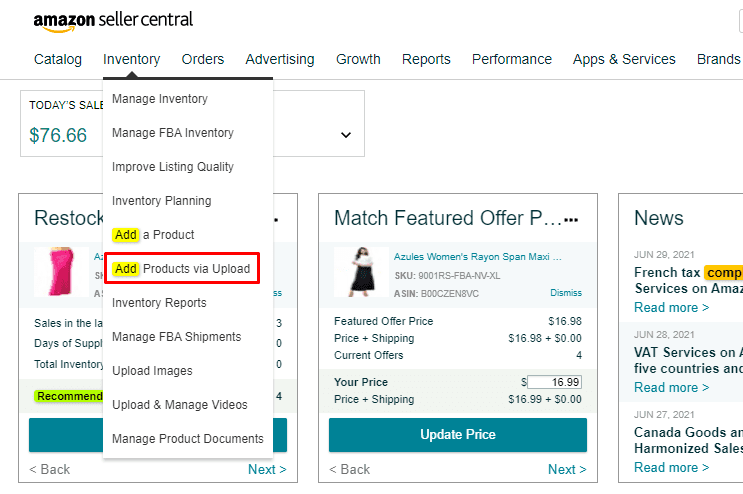
Step 3: Select the category your products are listed in, choose the marketplace in which you want to create a variation, choose Advanced as your template type, and click on Generate Template.
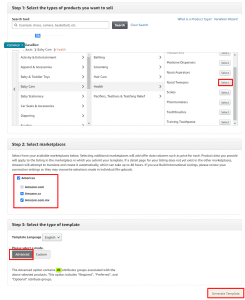
Step 4: This is where things get complicated, but we’ve found an easy way. Just fill in the below-mentioned columns for all the ASINs you want to tie down:
Product Type
Seller SKU
Brand Name
Item Name
Item Type
Main image URL
Step 5: We don’t have a parent yet, so fill in the information mentioned above in the first row as well.
Step 6: Now, we will fill in information for creating variations. In the flat file, you will find columns related to variation. Fill them EXACTLY, as shown in the below image. Only the parent SKU should have an Update; the rest will have a partial update.
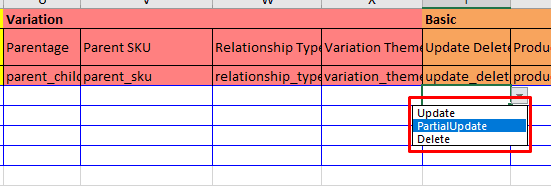
Step 7: Fill in the variation theme information. You can choose between size name, color name, scent name, number of pieces, etc.
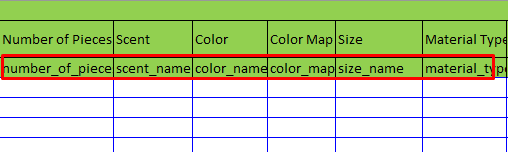
Step 8: Upload your inventory file.
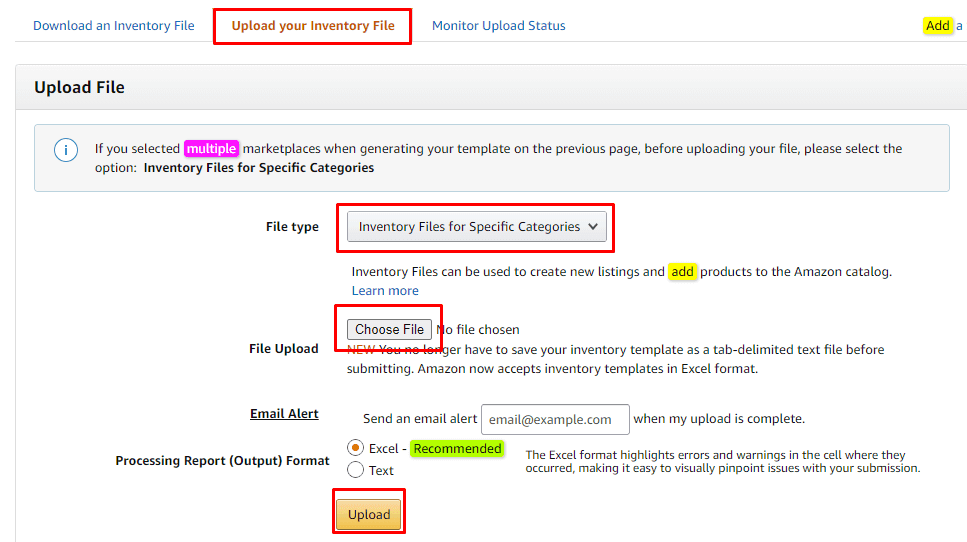
Step 9: Click on monitor upload status and if the “total number of records submitted” is the same as what you actually submitted, pat yourself on the back, your variations are created.
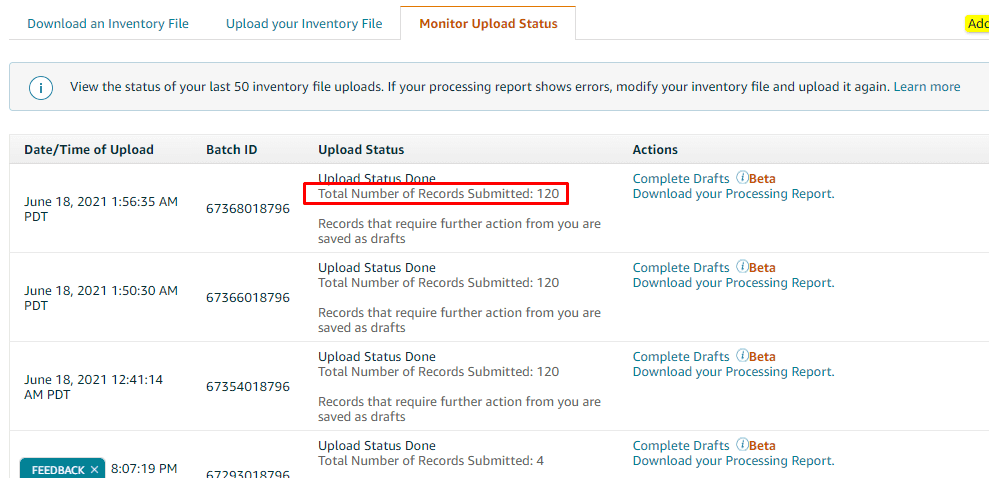
Steps to edit/delete/add a product in existing variation using a flat file:
Steps 1 to 3 remain the same.
To add a variation, add all the information of your existing parent and child ASINs, including the variation column info. Now add information about the ASIN you want to add or delete. The only change would be that in the column “update_delete,” everything else would have PartialUpdate and your new ASIN would have “Update.” Upload the file, and you’re done.
To edit a variation, download a flat file and add information about all the variations and the parent. In the update_delete column, everything should have PartialUpdate selected.
To delete, add information about all the variations and the parent. In the update_delete column, the SKU you want to delete should have Delete selected and everything else should have PartialUpdate selected.
However, if you want to edit or add a product to an existing variation, we would always recommend you to use the variation wizard tool.
How to edit/ add a product to a variation using the Variation Wizard tool?
Variation wizard can be used to add a product to an existing variation or edit information in a variation.
Step 1: Go to Inventory > Add a product.

Step 2: Click on “Create variations using Variation Wizard.”
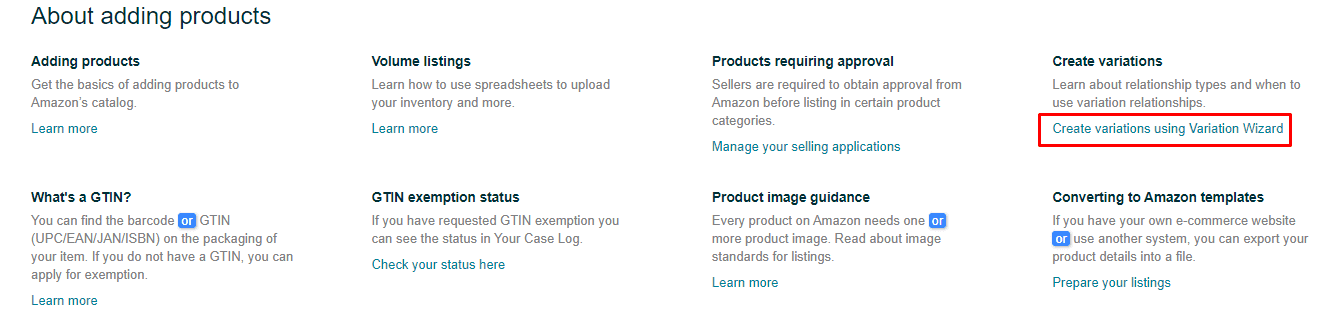
Step 3: Select “Add to or update an existing variation family” and add the ASIN you would want to make changes in.
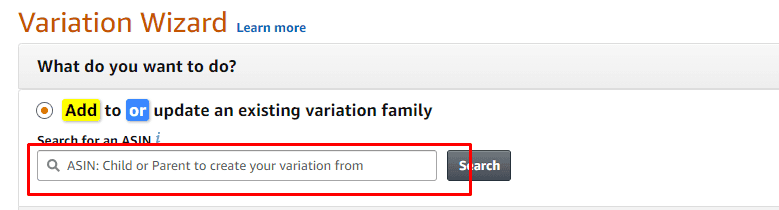
Step 4: Click on edit on the right side of the page, make changes, and save. Similarly, to add a product to a variation, click on “Add variation,” fill in all the columns, and click on Save.
Steps to split a variation
Step 1: Go to your manage inventory page.Step 2: Find the parent ASIN of the variation you want to split up.Step 3: VERY IMPORTANT: click on the arrow to unfold all the variations. If you do not do this, all of your listings will be deleted.
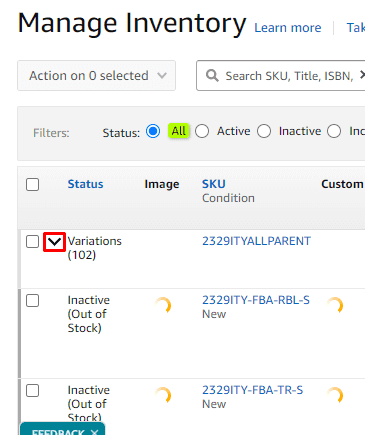
Step 4: Select the parent and click on the delete.
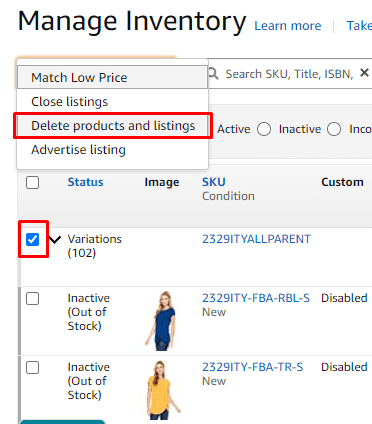
So you still think creating variations is not your cup of tea? You can always take help from our Amazon marketing consultants.
Advantages of creating variations on Amazon
Variations directly affect four main KPIs:
Improved visibility: If you have a product buried deep down within the search result pages and a product that has raving sales AND if they’re both fit to be tied together in a detail page, then go ahead and create a variation. Pairing your low-selling SKUs with high-selling SKUs can help them become more discoverable.
Improved conversion: Ever bought shoes or solid t-shirts? Wouldn’t you like to see all the color options? If the red heels are the only option you see, would you think twice before hopping on another listing that has black, golden, glittery, silver, orange, and neon options? By creating variations, you are practically making it easier for the customers to choose what they want. And so, the chances of them clicking on the Add To Cart button are dramatically improved.
Improved sales: When the above two metrics are on the right of the scale, the sales will also increase. With increased sales comes better reviews; with better reviews comes better visibility and conversion. What can I say? It’s a never-ending loop.
Reviews: No matter what variation your customer chooses, reviews will always be cumulative and will be listed under the same parent. The more reviews a product has, the more confident the customer will feel while purchasing it.
Best practices for creating a product variation
How variations are set up in your account can make or break your bottom line. Too many variations can lead to analysis paralysis, and too few can leave the shoppers wanting more. Here are some best practices from our Amazon account management experts that will help you make the most of your product variations.
Choose the theme wisely. Or you’ll end up confusing your customer.
A/B test your variation to see what works best for your customers.
Optimize your listings accordingly. Make sure your listing copy or images mention that there are various color/size options available.
Try adding your variation ASINs in the comparison chart module of your A+ Page. This can be an added opportunity to make your variations more visible.
Double-check everything right after you create/make edits in your variation: images, copy, A+ Page, EVERYTHING. The chances are higher that some sloppy mistakes need to be addressed.
Organic the variations by using various themes. For example, your products can have a size + color variation.
What’s not allowed?
One thing we’ve learned after all these years working with Amazon is that never try to be over-smart – always play by the rules. Some sellers, when launching a new product, consider piggybacking on one of their existing successful products just to get a head start. This way, the new product will appear to have a lot of reviews. Well, it sounds pure genius, but actually, it’s not. Here’s why:
Yes, the new product will have a lot of reviews, thanks to Amazon’s combined reviews policy, BUT what if a shopper who arrives on the detail page reads the reviews? They’ll be about a different product. You will end up confusing the shopper and BAM! They’ll move to your competitors.
If you think that the new product will appear higher in organic results, you’re wrong again. Only the best-selling variation will be ranked higher, i.e., the present high-selling variation.
It is deceitful to the buyers and against Amazon’s stringent policies.
Most importantly, if you tie down two unrelated products in a variation, you’ll end up messing with the shopper’s mind.
What can go wrong?
A single child variation’s performance influences a twister’s performance as a whole. For example, if products with negative ratings and excellent ratings are accumulated under a twister, the cumulated reviews will have average ratings. All of your variation listings will sell less even if the ratings are for one of the listings.
Sellers cannot control what variation SKU will be displayed in the SERPs. Usually, it’s the best-selling “child.” But what if your best-selling child is a black leather bag and a shopper is looking for a brown leather bag? It is pretty unlikely that a shopper will click on your listing and explore for color options.
Ready to create a variation on Amazon?
We hope this guide has answered every question you have about variations on Amazon. Yes, this is a lot of information, but just read carefully, and follow the steps and you’ll be able to successfully create, edit, delete, and add variations to your listings. It’s a complex topic, so if you have any additional questions or need professional help, you can always count on our Amazon consultants.
There are few things as baffling as parent-child variations on Amazon. They’re difficult to understand and seem impossible to create for most sellers. Almost every parent-child variation guide you’ll find either lack the information needed to understand variations or are way too technical. That’s why we have created this comprehensive and easy-to-understand guide that’ll make you a pro at Amazon variation in no time.
Read this article to get a better understanding of parent-child relationships on Amazon and exactly how you should use them. In our detailed guide, we’ll learn:
What are variations?
How are variations displayed?
What happens to your product detail page information, reviews & Amazon Enhanced Brand Content once your products are in a variation?
How can you create a variation? We’ve discussed both methods – flat file & variation wizard
Best practices for creating a variation
What’s not allowed
What is a parent-child variation?
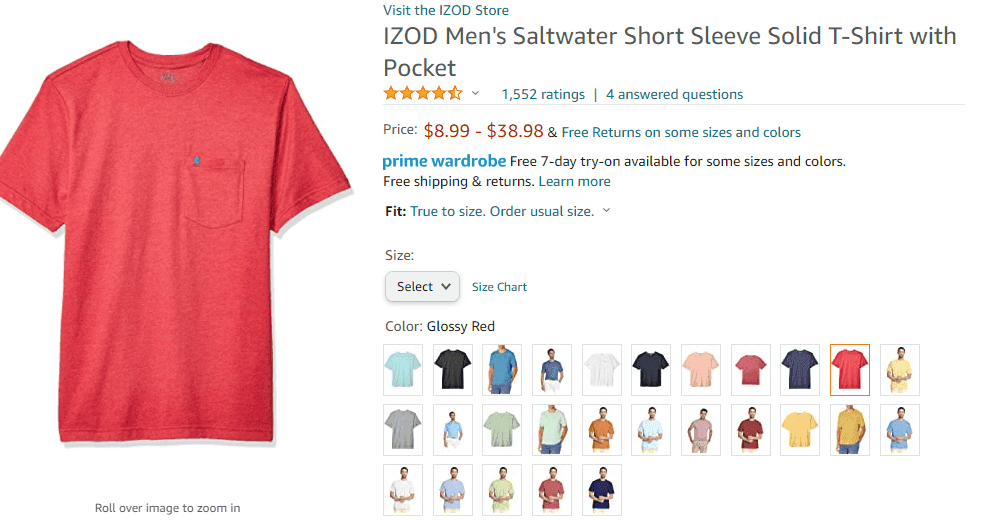
Everyone knows that. But Amazon describes parent-child variation as:
“Variations (also known as parent-child relationships) are sets of products that are related to one another in terms of size, color, flavor, etc. Good variation relationship listings allow buyers to compare and choose products based on different attributes such as size, color, or other characteristics from the available options on a single product detail page.
Does my product need variation?
Your product needs variation if any of the following is true:
If your products are fundamentally similar but differ in specific ways (size, color, flavor, etc.)
If your customers would have a simpler purchase experience if they could see all of your related products on a single detail page
If your products can share the same title
How are variations displayed in search results?
It depends on the category of your product. In the Clothing, Accessories & Luggage, Sporting Goods, and Beauty categories, the best-selling parent would be displayed, while in all other categories, the best-selling child would be displayed. If you have an underperforming variation, it can still show in the search result pages. This can happen when a shopper searches for a specific keyword. For example, “red shoes” instead of just “shoes.”
Does product detail page information change in each variation?
Again, this depends on the category your product is listed in. For the Clothing, Accessories & Luggage, Sporting Goods, and Beauty categories, the detail page information (title, bullet points, description, images, and other crucial product details) stays the same in all the variations. For all other categories, the information will change with the variations.
How does product variation impact A+ Pages?
You can either have a separate A+ Page for each variation or have a common A+ Page for all the variations. A combined A+ Page works great for color or size variations. For example, if you sell boots in five different colors or sizes, having one EBC works. But if you sell something that has different flavors or a t-shirt that has different quotes written on it, then having a common EBC isn’t a great idea.
What about reviews?
Most of the time, reviews are combined and displayed no matter which variation is selected.
Anatomy of product variation
Before we jump on to create product variation, let’s get the basics cleared first. Here’s a breakdown of a parent-child variation:
Parent: A parent does not have an entity of its own. A parent listing is more like a placeholder listing that binds all the child listings together. Customers cannot purchase from a parent ASIN.
Child: These listings are varied by theme and are bound to the parent. If you delete the parent listing, all the child listings will be separated.
Theme: The theme is what differentiates the child listings from one another. There are various types of themes available like size, color, scent, flavor, weight, and pack size. You are allowed to use one theme per listing, but in some categories, two themes can be combined. For example, if you share a t-shirt that has multiple colors and sizes, you would want to use the ‘SizeColor’ variation theme.
How to create a variation?
That’s what we all are here for, aren’t we? We’ve listed out the easiest methods of creating a variation. Don’t worry; even if this is your first variation ever, you’ll be able to create it on the first go.
There are two methods of creating a variation. You can either:
Use a flat file
OR
Use the Variation Wizard tool
We’ll discuss both in detail.
How to create a variation using a Flat File?
Flat files can be used to create a new variation from scratch, add a product to an existing variation, edit a variation, or delete a variation.
Steps to create a new variation from scratch
Step 1: List all the products that you want to add in a twister. If they’re already listed, hop on to step 2.Step 2: Go to Inventory > Add A Product Via Upload.
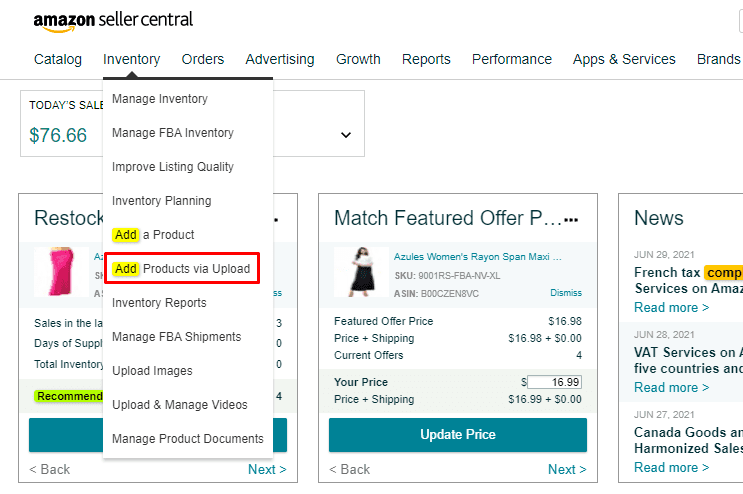
Step 3: Select the category your products are listed in, choose the marketplace in which you want to create a variation, choose Advanced as your template type, and click on Generate Template.
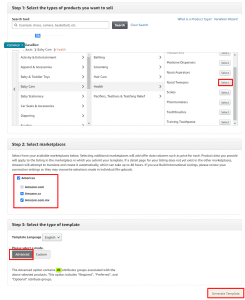
Step 4: This is where things get complicated, but we’ve found an easy way. Just fill in the below-mentioned columns for all the ASINs you want to tie down:
Product Type
Seller SKU
Brand Name
Item Name
Item Type
Main image URL
Step 5: We don’t have a parent yet, so fill in the information mentioned above in the first row as well.
Step 6: Now, we will fill in information for creating variations. In the flat file, you will find columns related to variation. Fill them EXACTLY, as shown in the below image. Only the parent SKU should have an Update; the rest will have a partial update.
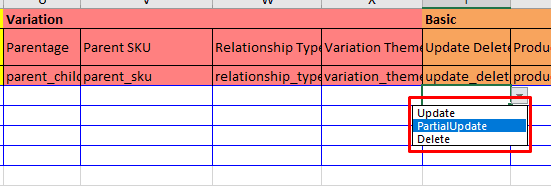
Step 7: Fill in the variation theme information. You can choose between size name, color name, scent name, number of pieces, etc.
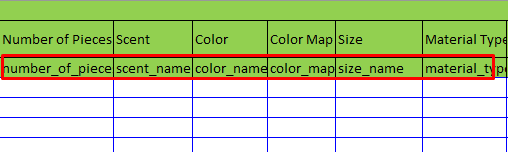
Step 8: Upload your inventory file.
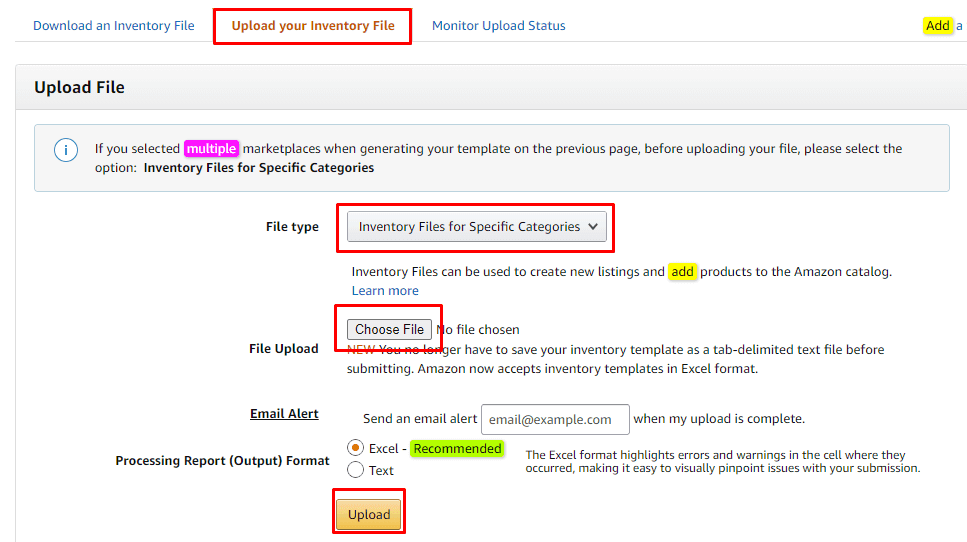
Step 9: Click on monitor upload status and if the “total number of records submitted” is the same as what you actually submitted, pat yourself on the back, your variations are created.
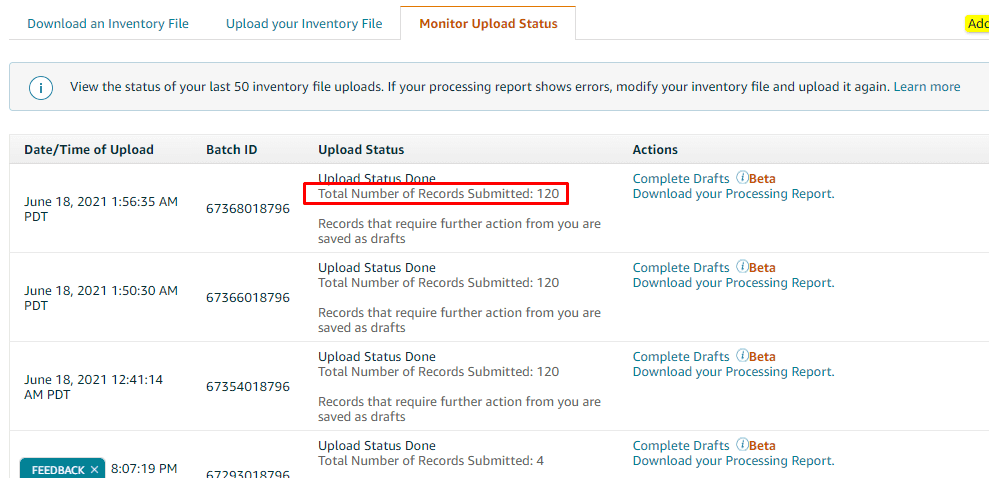
Steps to edit/delete/add a product in existing variation using a flat file:
Steps 1 to 3 remain the same.
To add a variation, add all the information of your existing parent and child ASINs, including the variation column info. Now add information about the ASIN you want to add or delete. The only change would be that in the column “update_delete,” everything else would have PartialUpdate and your new ASIN would have “Update.” Upload the file, and you’re done.
To edit a variation, download a flat file and add information about all the variations and the parent. In the update_delete column, everything should have PartialUpdate selected.
To delete, add information about all the variations and the parent. In the update_delete column, the SKU you want to delete should have Delete selected and everything else should have PartialUpdate selected.
However, if you want to edit or add a product to an existing variation, we would always recommend you to use the variation wizard tool.
How to edit/ add a product to a variation using the Variation Wizard tool?
Variation wizard can be used to add a product to an existing variation or edit information in a variation.
Step 1: Go to Inventory > Add a product.

Step 2: Click on “Create variations using Variation Wizard.”
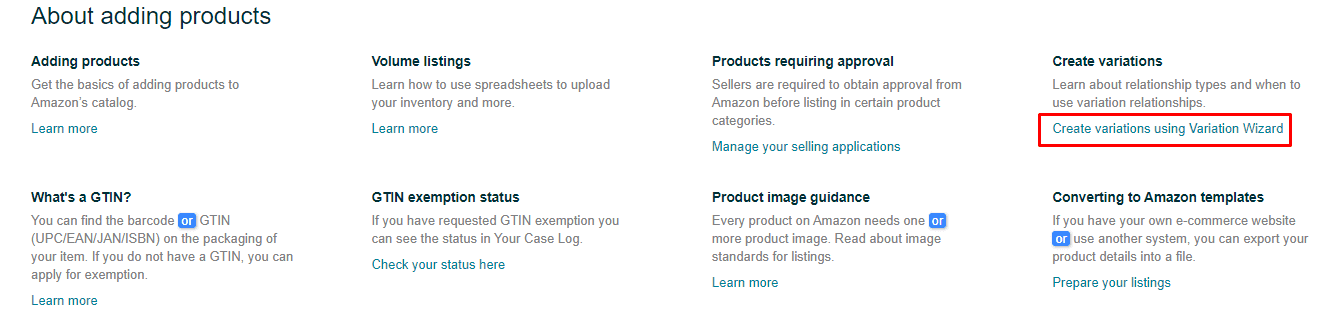
Step 3: Select “Add to or update an existing variation family” and add the ASIN you would want to make changes in.
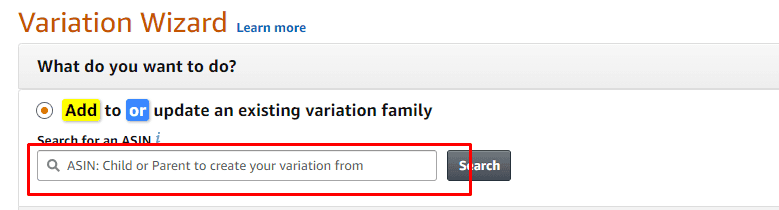
Step 4: Click on edit on the right side of the page, make changes, and save. Similarly, to add a product to a variation, click on “Add variation,” fill in all the columns, and click on Save.
Steps to split a variation
Step 1: Go to your manage inventory page.Step 2: Find the parent ASIN of the variation you want to split up.Step 3: VERY IMPORTANT: click on the arrow to unfold all the variations. If you do not do this, all of your listings will be deleted.
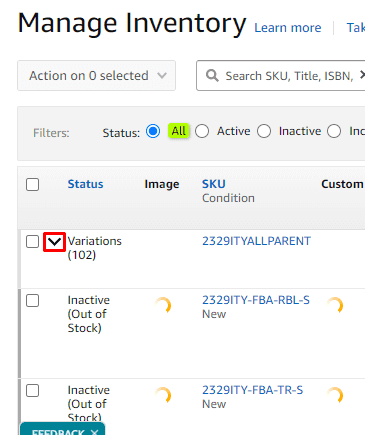
Step 4: Select the parent and click on the delete.
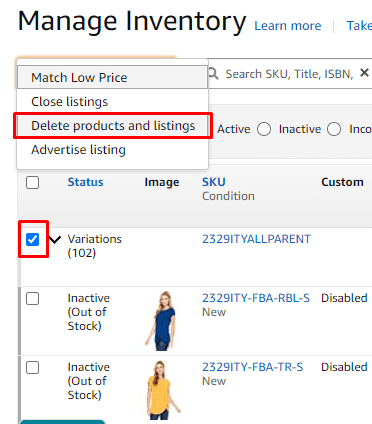
So you still think creating variations is not your cup of tea? You can always take help from our Amazon marketing consultants.
Advantages of creating variations on Amazon
Variations directly affect four main KPIs:
Improved visibility: If you have a product buried deep down within the search result pages and a product that has raving sales AND if they’re both fit to be tied together in a detail page, then go ahead and create a variation. Pairing your low-selling SKUs with high-selling SKUs can help them become more discoverable.
Improved conversion: Ever bought shoes or solid t-shirts? Wouldn’t you like to see all the color options? If the red heels are the only option you see, would you think twice before hopping on another listing that has black, golden, glittery, silver, orange, and neon options? By creating variations, you are practically making it easier for the customers to choose what they want. And so, the chances of them clicking on the Add To Cart button are dramatically improved.
Improved sales: When the above two metrics are on the right of the scale, the sales will also increase. With increased sales comes better reviews; with better reviews comes better visibility and conversion. What can I say? It’s a never-ending loop.
Reviews: No matter what variation your customer chooses, reviews will always be cumulative and will be listed under the same parent. The more reviews a product has, the more confident the customer will feel while purchasing it.
Best practices for creating a product variation
How variations are set up in your account can make or break your bottom line. Too many variations can lead to analysis paralysis, and too few can leave the shoppers wanting more. Here are some best practices from our Amazon account management experts that will help you make the most of your product variations.
Choose the theme wisely. Or you’ll end up confusing your customer.
A/B test your variation to see what works best for your customers.
Optimize your listings accordingly. Make sure your listing copy or images mention that there are various color/size options available.
Try adding your variation ASINs in the comparison chart module of your A+ Page. This can be an added opportunity to make your variations more visible.
Double-check everything right after you create/make edits in your variation: images, copy, A+ Page, EVERYTHING. The chances are higher that some sloppy mistakes need to be addressed.
Organic the variations by using various themes. For example, your products can have a size + color variation.
What’s not allowed?
One thing we’ve learned after all these years working with Amazon is that never try to be over-smart – always play by the rules. Some sellers, when launching a new product, consider piggybacking on one of their existing successful products just to get a head start. This way, the new product will appear to have a lot of reviews. Well, it sounds pure genius, but actually, it’s not. Here’s why:
Yes, the new product will have a lot of reviews, thanks to Amazon’s combined reviews policy, BUT what if a shopper who arrives on the detail page reads the reviews? They’ll be about a different product. You will end up confusing the shopper and BAM! They’ll move to your competitors.
If you think that the new product will appear higher in organic results, you’re wrong again. Only the best-selling variation will be ranked higher, i.e., the present high-selling variation.
It is deceitful to the buyers and against Amazon’s stringent policies.
Most importantly, if you tie down two unrelated products in a variation, you’ll end up messing with the shopper’s mind.
What can go wrong?
A single child variation’s performance influences a twister’s performance as a whole. For example, if products with negative ratings and excellent ratings are accumulated under a twister, the cumulated reviews will have average ratings. All of your variation listings will sell less even if the ratings are for one of the listings.
Sellers cannot control what variation SKU will be displayed in the SERPs. Usually, it’s the best-selling “child.” But what if your best-selling child is a black leather bag and a shopper is looking for a brown leather bag? It is pretty unlikely that a shopper will click on your listing and explore for color options.
Ready to create a variation on Amazon?
We hope this guide has answered every question you have about variations on Amazon. Yes, this is a lot of information, but just read carefully, and follow the steps and you’ll be able to successfully create, edit, delete, and add variations to your listings. It’s a complex topic, so if you have any additional questions or need professional help, you can always count on our Amazon consultants.
There are few things as baffling as parent-child variations on Amazon. They’re difficult to understand and seem impossible to create for most sellers. Almost every parent-child variation guide you’ll find either lack the information needed to understand variations or are way too technical. That’s why we have created this comprehensive and easy-to-understand guide that’ll make you a pro at Amazon variation in no time.
Read this article to get a better understanding of parent-child relationships on Amazon and exactly how you should use them. In our detailed guide, we’ll learn:
What are variations?
How are variations displayed?
What happens to your product detail page information, reviews & Amazon Enhanced Brand Content once your products are in a variation?
How can you create a variation? We’ve discussed both methods – flat file & variation wizard
Best practices for creating a variation
What’s not allowed
What is a parent-child variation?
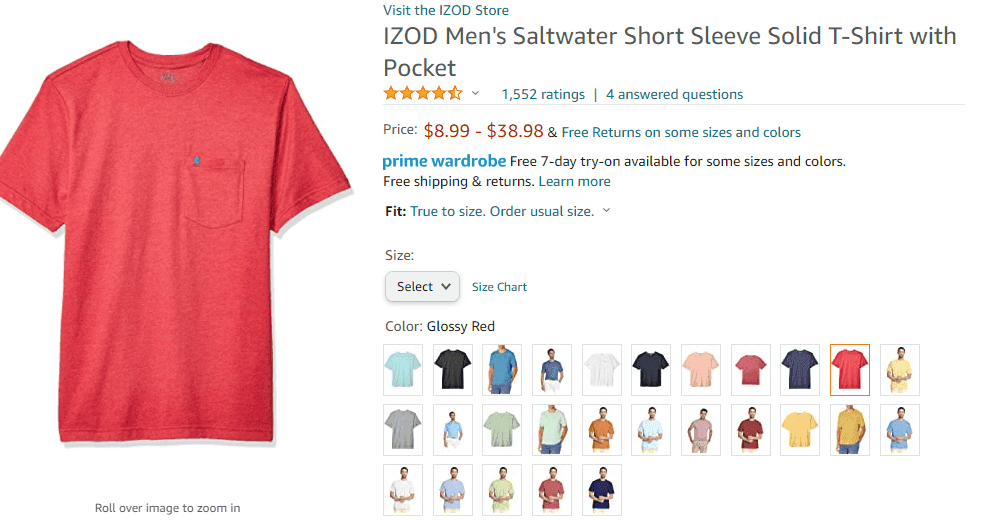
Everyone knows that. But Amazon describes parent-child variation as:
“Variations (also known as parent-child relationships) are sets of products that are related to one another in terms of size, color, flavor, etc. Good variation relationship listings allow buyers to compare and choose products based on different attributes such as size, color, or other characteristics from the available options on a single product detail page.
Does my product need variation?
Your product needs variation if any of the following is true:
If your products are fundamentally similar but differ in specific ways (size, color, flavor, etc.)
If your customers would have a simpler purchase experience if they could see all of your related products on a single detail page
If your products can share the same title
How are variations displayed in search results?
It depends on the category of your product. In the Clothing, Accessories & Luggage, Sporting Goods, and Beauty categories, the best-selling parent would be displayed, while in all other categories, the best-selling child would be displayed. If you have an underperforming variation, it can still show in the search result pages. This can happen when a shopper searches for a specific keyword. For example, “red shoes” instead of just “shoes.”
Does product detail page information change in each variation?
Again, this depends on the category your product is listed in. For the Clothing, Accessories & Luggage, Sporting Goods, and Beauty categories, the detail page information (title, bullet points, description, images, and other crucial product details) stays the same in all the variations. For all other categories, the information will change with the variations.
How does product variation impact A+ Pages?
You can either have a separate A+ Page for each variation or have a common A+ Page for all the variations. A combined A+ Page works great for color or size variations. For example, if you sell boots in five different colors or sizes, having one EBC works. But if you sell something that has different flavors or a t-shirt that has different quotes written on it, then having a common EBC isn’t a great idea.
What about reviews?
Most of the time, reviews are combined and displayed no matter which variation is selected.
Anatomy of product variation
Before we jump on to create product variation, let’s get the basics cleared first. Here’s a breakdown of a parent-child variation:
Parent: A parent does not have an entity of its own. A parent listing is more like a placeholder listing that binds all the child listings together. Customers cannot purchase from a parent ASIN.
Child: These listings are varied by theme and are bound to the parent. If you delete the parent listing, all the child listings will be separated.
Theme: The theme is what differentiates the child listings from one another. There are various types of themes available like size, color, scent, flavor, weight, and pack size. You are allowed to use one theme per listing, but in some categories, two themes can be combined. For example, if you share a t-shirt that has multiple colors and sizes, you would want to use the ‘SizeColor’ variation theme.
How to create a variation?
That’s what we all are here for, aren’t we? We’ve listed out the easiest methods of creating a variation. Don’t worry; even if this is your first variation ever, you’ll be able to create it on the first go.
There are two methods of creating a variation. You can either:
Use a flat file
OR
Use the Variation Wizard tool
We’ll discuss both in detail.
How to create a variation using a Flat File?
Flat files can be used to create a new variation from scratch, add a product to an existing variation, edit a variation, or delete a variation.
Steps to create a new variation from scratch
Step 1: List all the products that you want to add in a twister. If they’re already listed, hop on to step 2.Step 2: Go to Inventory > Add A Product Via Upload.
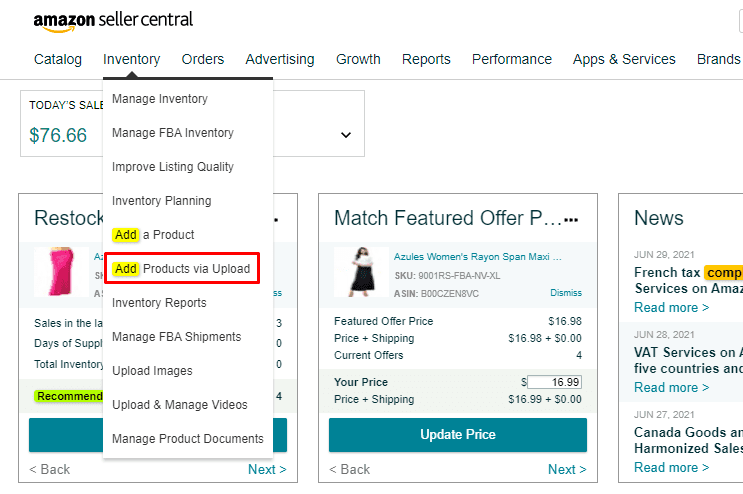
Step 3: Select the category your products are listed in, choose the marketplace in which you want to create a variation, choose Advanced as your template type, and click on Generate Template.
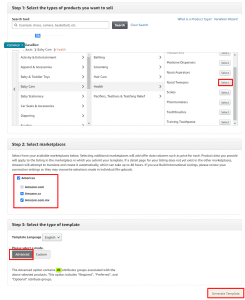
Step 4: This is where things get complicated, but we’ve found an easy way. Just fill in the below-mentioned columns for all the ASINs you want to tie down:
Product Type
Seller SKU
Brand Name
Item Name
Item Type
Main image URL
Step 5: We don’t have a parent yet, so fill in the information mentioned above in the first row as well.
Step 6: Now, we will fill in information for creating variations. In the flat file, you will find columns related to variation. Fill them EXACTLY, as shown in the below image. Only the parent SKU should have an Update; the rest will have a partial update.
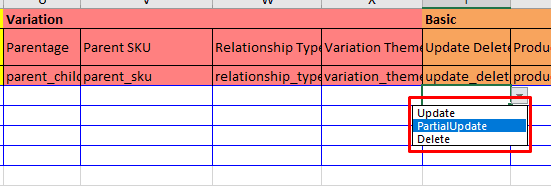
Step 7: Fill in the variation theme information. You can choose between size name, color name, scent name, number of pieces, etc.
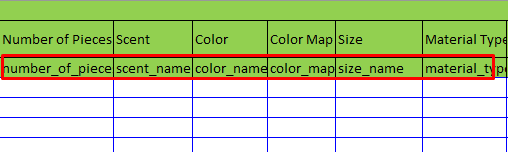
Step 8: Upload your inventory file.
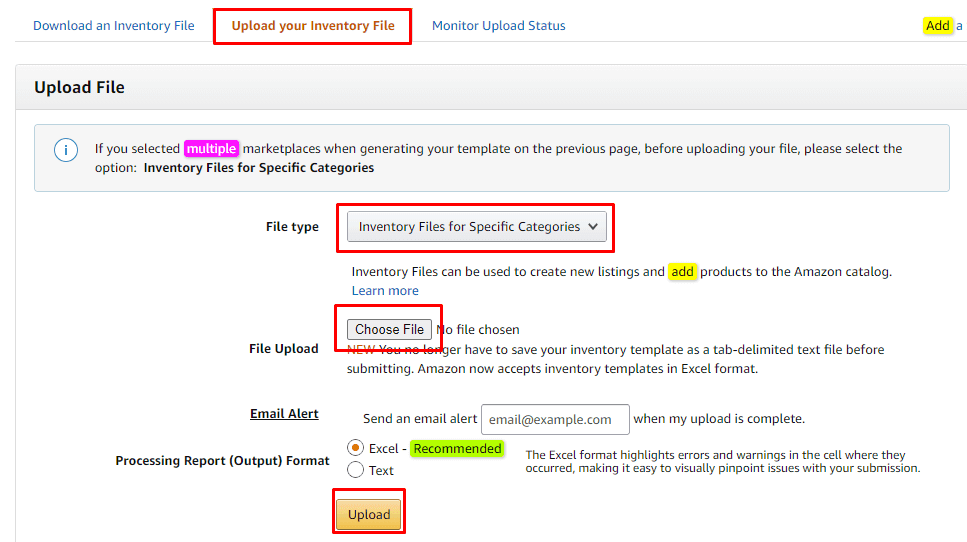
Step 9: Click on monitor upload status and if the “total number of records submitted” is the same as what you actually submitted, pat yourself on the back, your variations are created.
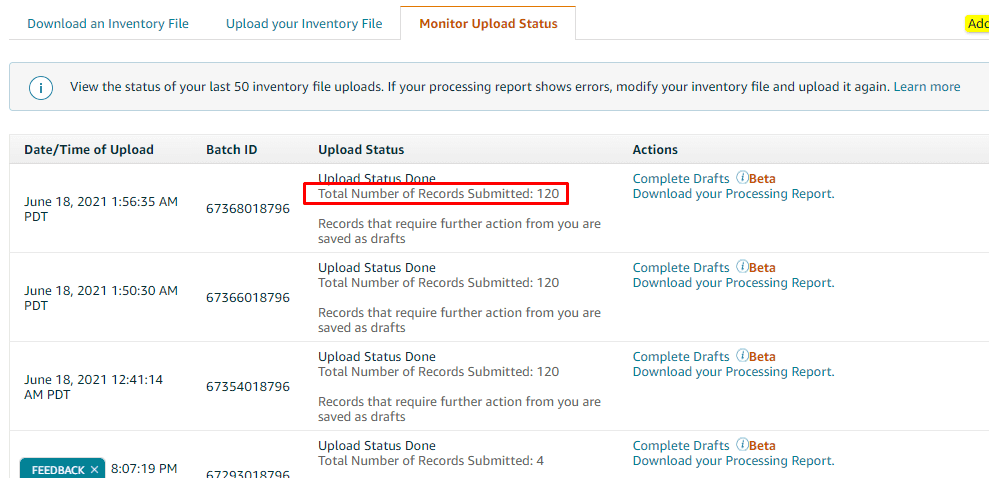
Steps to edit/delete/add a product in existing variation using a flat file:
Steps 1 to 3 remain the same.
To add a variation, add all the information of your existing parent and child ASINs, including the variation column info. Now add information about the ASIN you want to add or delete. The only change would be that in the column “update_delete,” everything else would have PartialUpdate and your new ASIN would have “Update.” Upload the file, and you’re done.
To edit a variation, download a flat file and add information about all the variations and the parent. In the update_delete column, everything should have PartialUpdate selected.
To delete, add information about all the variations and the parent. In the update_delete column, the SKU you want to delete should have Delete selected and everything else should have PartialUpdate selected.
However, if you want to edit or add a product to an existing variation, we would always recommend you to use the variation wizard tool.
How to edit/ add a product to a variation using the Variation Wizard tool?
Variation wizard can be used to add a product to an existing variation or edit information in a variation.
Step 1: Go to Inventory > Add a product.

Step 2: Click on “Create variations using Variation Wizard.”
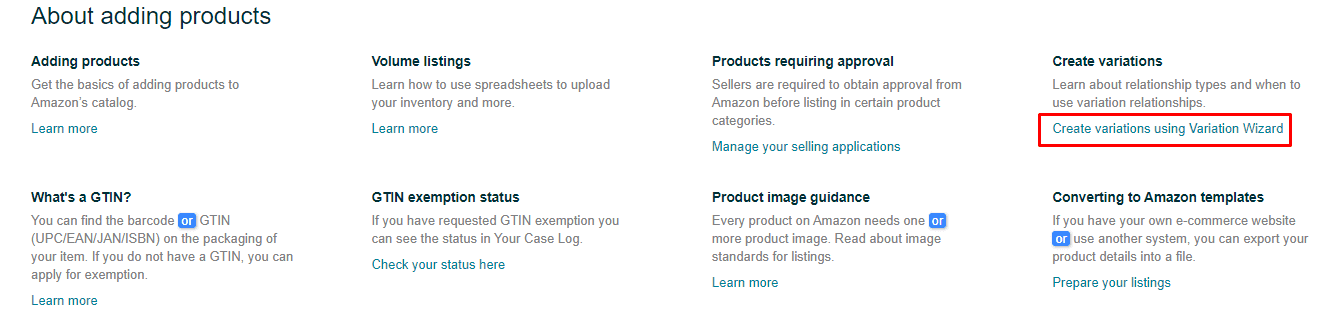
Step 3: Select “Add to or update an existing variation family” and add the ASIN you would want to make changes in.
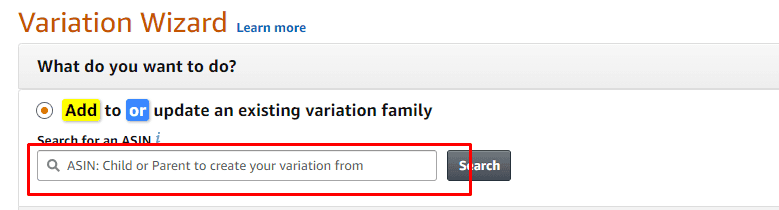
Step 4: Click on edit on the right side of the page, make changes, and save. Similarly, to add a product to a variation, click on “Add variation,” fill in all the columns, and click on Save.
Steps to split a variation
Step 1: Go to your manage inventory page.Step 2: Find the parent ASIN of the variation you want to split up.Step 3: VERY IMPORTANT: click on the arrow to unfold all the variations. If you do not do this, all of your listings will be deleted.
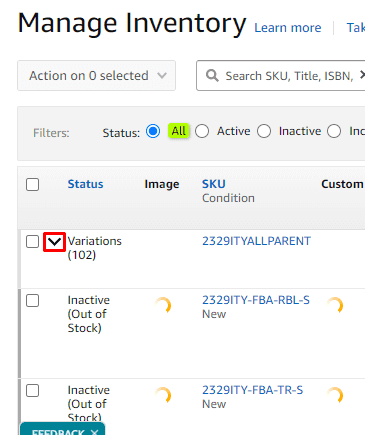
Step 4: Select the parent and click on the delete.
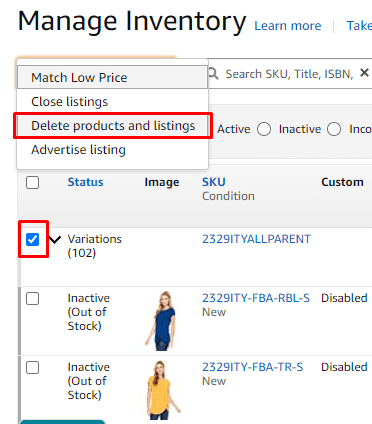
So you still think creating variations is not your cup of tea? You can always take help from our Amazon marketing consultants.
Advantages of creating variations on Amazon
Variations directly affect four main KPIs:
Improved visibility: If you have a product buried deep down within the search result pages and a product that has raving sales AND if they’re both fit to be tied together in a detail page, then go ahead and create a variation. Pairing your low-selling SKUs with high-selling SKUs can help them become more discoverable.
Improved conversion: Ever bought shoes or solid t-shirts? Wouldn’t you like to see all the color options? If the red heels are the only option you see, would you think twice before hopping on another listing that has black, golden, glittery, silver, orange, and neon options? By creating variations, you are practically making it easier for the customers to choose what they want. And so, the chances of them clicking on the Add To Cart button are dramatically improved.
Improved sales: When the above two metrics are on the right of the scale, the sales will also increase. With increased sales comes better reviews; with better reviews comes better visibility and conversion. What can I say? It’s a never-ending loop.
Reviews: No matter what variation your customer chooses, reviews will always be cumulative and will be listed under the same parent. The more reviews a product has, the more confident the customer will feel while purchasing it.
Best practices for creating a product variation
How variations are set up in your account can make or break your bottom line. Too many variations can lead to analysis paralysis, and too few can leave the shoppers wanting more. Here are some best practices from our Amazon account management experts that will help you make the most of your product variations.
Choose the theme wisely. Or you’ll end up confusing your customer.
A/B test your variation to see what works best for your customers.
Optimize your listings accordingly. Make sure your listing copy or images mention that there are various color/size options available.
Try adding your variation ASINs in the comparison chart module of your A+ Page. This can be an added opportunity to make your variations more visible.
Double-check everything right after you create/make edits in your variation: images, copy, A+ Page, EVERYTHING. The chances are higher that some sloppy mistakes need to be addressed.
Organic the variations by using various themes. For example, your products can have a size + color variation.
What’s not allowed?
One thing we’ve learned after all these years working with Amazon is that never try to be over-smart – always play by the rules. Some sellers, when launching a new product, consider piggybacking on one of their existing successful products just to get a head start. This way, the new product will appear to have a lot of reviews. Well, it sounds pure genius, but actually, it’s not. Here’s why:
Yes, the new product will have a lot of reviews, thanks to Amazon’s combined reviews policy, BUT what if a shopper who arrives on the detail page reads the reviews? They’ll be about a different product. You will end up confusing the shopper and BAM! They’ll move to your competitors.
If you think that the new product will appear higher in organic results, you’re wrong again. Only the best-selling variation will be ranked higher, i.e., the present high-selling variation.
It is deceitful to the buyers and against Amazon’s stringent policies.
Most importantly, if you tie down two unrelated products in a variation, you’ll end up messing with the shopper’s mind.
What can go wrong?
A single child variation’s performance influences a twister’s performance as a whole. For example, if products with negative ratings and excellent ratings are accumulated under a twister, the cumulated reviews will have average ratings. All of your variation listings will sell less even if the ratings are for one of the listings.
Sellers cannot control what variation SKU will be displayed in the SERPs. Usually, it’s the best-selling “child.” But what if your best-selling child is a black leather bag and a shopper is looking for a brown leather bag? It is pretty unlikely that a shopper will click on your listing and explore for color options.
Ready to create a variation on Amazon?
We hope this guide has answered every question you have about variations on Amazon. Yes, this is a lot of information, but just read carefully, and follow the steps and you’ll be able to successfully create, edit, delete, and add variations to your listings. It’s a complex topic, so if you have any additional questions or need professional help, you can always count on our Amazon consultants.









