Back to Page
Seller Central
How to create an FBA removal order
Step 1
Log in to your seller account and navigate to Inventory > Manage all inventory (Inventory Catalog).
Step 2
Mark the listings with the checkbox on the right side and click on the action buttons to reveal all available options. Select Create removal order. See the video below for your reference:
Note: You can select more than one product at a time.
Step 3
You will navigate to the screen below, where you will need to add your Ship to (return) address during the first attempt. You can also review available units and unfulfillable units before creating a removal order. See the screenshot for reference:
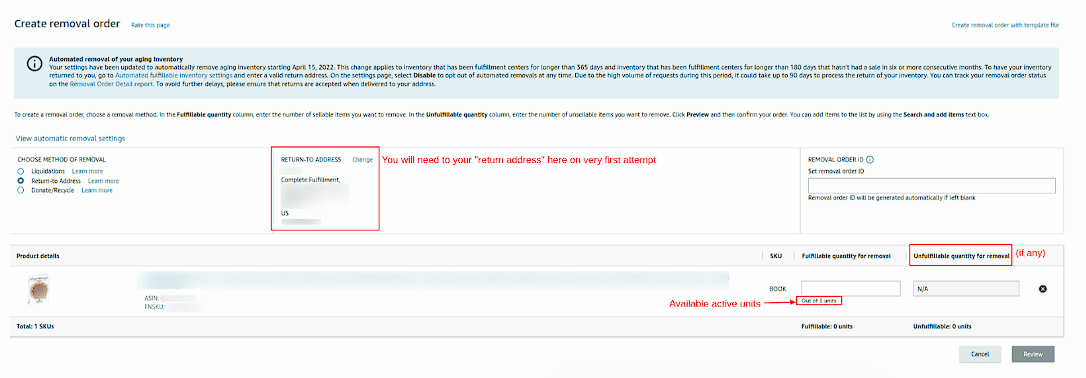
Step 4
After adding the return address, specify the number of units for removal and click on Review as shown in the screenshot below:
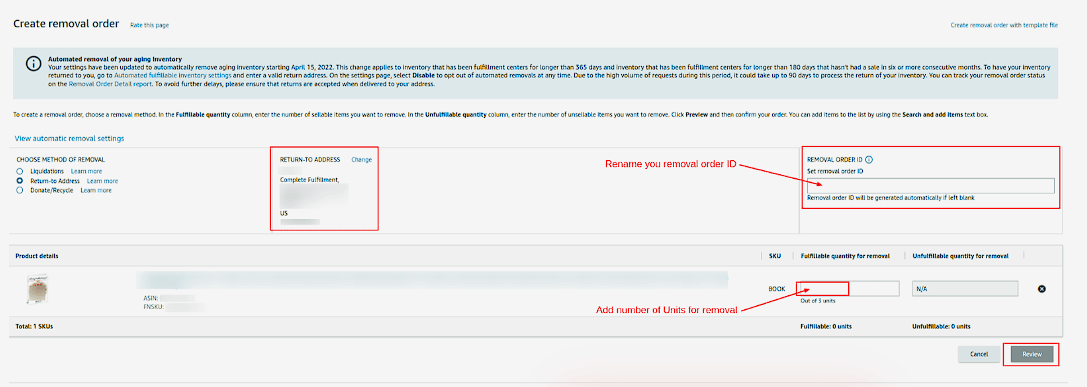
Note: You may rename the removal order ID.
Step 5
A removal review will pop up, allowing you to check all details before finalizing the removal order.
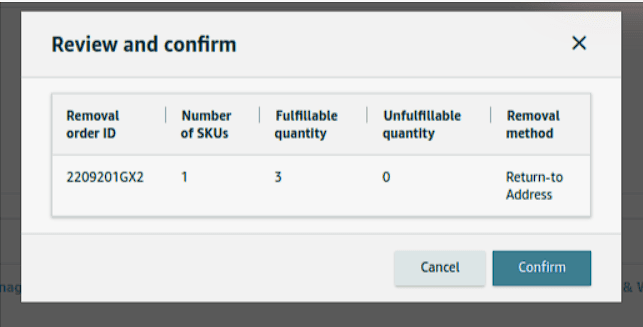
Click on Confirm to complete the removal order.






